MTN Latest Free Browsing: Psiphon Unlimited Data 2020
MTN unlimited free browsing was believed to be a thing of the pass since MTN upgraded their system by partnering with Huawei and blocked every loophole for bypassing their internet security. Ever since then, we have settled for less by using less appreciated alternatives such as the slow but dependable Airtel 200 naira for 1GB, and MTN 10GB Data 2020 that is still working perfectly at the time of writing this article.
Trybeweb is proud to announce that MTN free browsing is back thanks to VPN apps, and unlike the 9Mobile Free browsing on HTTP Injector that has a data cap, the MTN data is unlimited and users can download heavy files without getting disconnected.
MTN Latest Free Browsing With Psiphon Pro VPN 2020
The MTN free browsing is powered Psiphon Pro VPN. If you are familiar with MTN free browsing tweaks that blazed during the “Good Old Days“, the Psiphon should be a familiar name. Psiphie Pro VO can be used to power your entire apps to run perfectly on sims without data. This sounds similar to the ever consistent MTN 50MB free data on Stark VPN. However, Psiphon is different from Stark in several ways such as:
- Psiphon VPN is unlimited while Stark is free 50MB every day.
- Psiphon VPN has more servers from different countries while Stark VPN has only 1 dedicated server.
- Psiphon Pro VPN gives users the option to power all applications or select a few applications that they want to power using this VPN.
- Although Stark is consistent and has been working for many years now, it is not dependable because sometimes it refuses to connect when you really need it. Psiphon Pro VPN unlimited free browsing on MTN is newly back but it connects with a single click and the download speed goes as high as 700Kbs.
Requirements For MTN Unlimited Free Browsing With Psiphon Pro VPN
The most important thing to note is that you do not need data on your MTN sim for this because as earlier state above, it is free and also unlimited. Aside from that, there is some requirement for users who wants to enjoy MTN Free Browsing using Psiphon Pro VPN, and Trybeweb has listed them below.
- An active MTN Sim Card with 3G or 4G connection (this is an obvious one because the free browsing is for MTN).
- An Android Device (this works on only Android platforms for now but Trybeweb will show you how to use it on your other devices like PC and iOS devices).
- Spoiler: Turning on internet hotspot on your Android phone won’t work, but keep on reading and you will learn something new.
- Psiphon Pro VPN (another obvious requirement because that is what we will use to power our apps to browser and download without data).
- Trybeweb’s Guidance 😎😋(haha yeah this sounds cocky but y’all gat to loosen up and have fun while reading this). Okay, enough with my jokes, let’s set up our devices for unthrottled free browsing on MTN.
Firstly, you need to download Psiphon Pro VPN by click here. Install the VPN after downloading it, ensure that your device is allowed to install apps from unknown sources, if you don’t know how to set it up, then read this guide written by Verizon Wireless. 
After installing Psiphon Pro VPN, launch the app, they will be a series of on-screen prompts, accept all of them, and also allow Psiphon to use your devices’ location. Click on the OPTION Tab click on Select Server Region, and use Canada (if you get only 1 server, then you need to use a sim with data, relaunch the app and then the servers will be updated, after that, you don’t need data to use this app again).
After picking Canada, it automatically starts creating a handshake connection but if it doesn’t automatically do it, then you need to click on the start button at the bottom part of the app screen.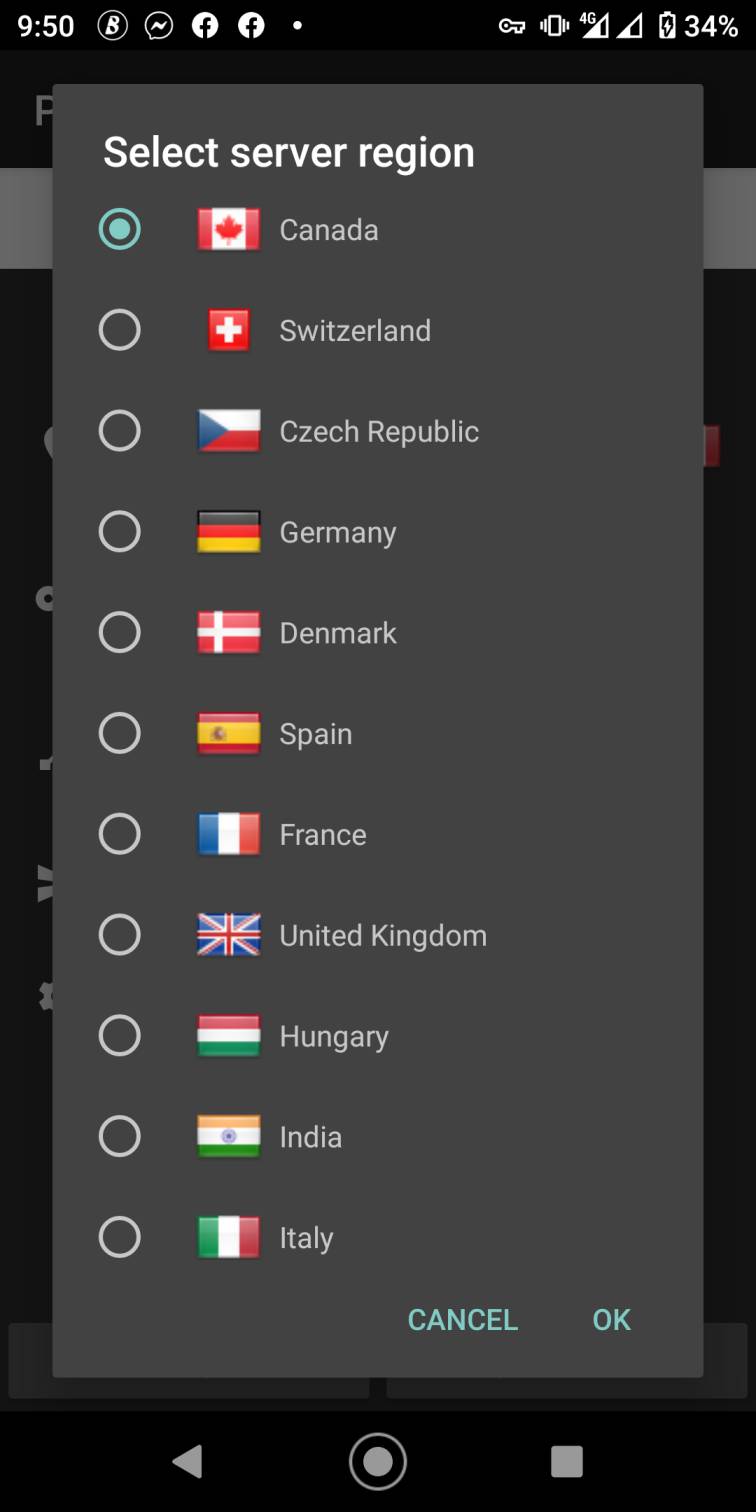
Give it some seconds and the Apps will connect. Once the connection is successful, you will be taken to the HOME Tab in the Psiphon Pro VPN app, and a website will load. Alternatively, you will see a key symbol showing on your device’s notification head.
Congratulations you have connected your MTN sim for free browsing using Psiphon Pro VPN, you can confirm it by visiting any website. You can download as much as you want without getting disconnected. Download speed depends on the signal strength in your area.
How To Use MTN Free Browsing With Psiphon Pro VPN On iPhones and Computer
At this point, you must have tried using it on your other devices by sharing your internet connection either with Internet Hotspot or by Bluetooth Internet Sharing, but it didn’t work (I told you earlier that it won’t work 😋🤣). So how do we share our internet connection with other devices that can’t use Psiphon Pro VPN? There are several theories but the craziest I’ve seen is was from a user on Nairaland who said;
Simply turn on the hotspot from your phone and then connect to any VPN on the other device and you will start browsing without facing issues.
Ok, let’s get serious!!!!!
After connecting to Psiphon Pro VPN and you want to share your free unlimited internet connection to another device, you will need a certain app installed on both devices. Oh crap!! another app again? don’t be grumpy, the app is lightweight and is less than 1MB.
Who Can I Share The Psiphon Free Browsing Internet Connection With?
Virtually anybody in close proximity can use your internet connection but I will list a few of them;
- A user on a PC
- Android users whose device doesn’t support Psiphon Pro VPN (seriously tell that person to go get a new Android phone)
- Android users without an MTN Sim (go and buy your sim card).
- Smartphone users who don’t have any sim card (this is Nigeria, everything is possible 😀)
Download PDA Net (available on Android, Windows, and iOS PC). Click here to download PDA Net.
PDA Net is elementary, you don’t need to be a rocket scientist to understand its working principle. Download the version for your intended device (remember that both the internet shearer and the internet receiver must have PDA Net installed on their devices).
After Installing, select the connection mode you want to use, PDA Net has the following connection modes;
- Android to Android: Wifi Mode, Bluetooth Mode.
- Android to Windows PC: Wifi Mode, Bluetooth Mode, USB Mode.
- Android to MacOS PC: USB Mode only (yeah iOS sucks with their unnecessary restrictions)
How To Restrict Some Apps From Using Psiphon Pro VPN
- To do that, click on the OPTIONS Tab.
- Click on VPN Settings.
- If you want some certain apps to use the VPN, click on Only Tunnel Selected Apps, your app list will be loaded and you will have to select the apps that you want to use the MTN free browsing with. Doing this will automatically block other apps from using Psiphon Pro VPN connection.
- If you want to block some apps from using the VPN connection, click on Don’t Tunnel Selected Apps. This will block the apps you selected and automatically allow unselected apps to browse and download unlimitedly.
MTN Free Browsing with Https Injector [UPDATED METHOD]
Are you tired of paying for internet services on MTN? Then you are in the right place. In this article, we will discuss how to enjoy free browsing on the MTN network using Https Injector. Https Injector is an application that allows you to access the internet for free by bypassing the security protocols of your service provider. We will take you through a step-by-step process on how to configure Https Injector for MTN free browsing.
Understanding Https Injector
Https Injector is an application that provides secure communication between two devices over the internet. It is mostly used for creating a Virtual Private Network (VPN) tunnel to access the internet for free. Https Injector has been widely used in countries where internet services are expensive or restricted. The application is available for both Android and iOS devices.
Requirements for MTN Free Browsing with Https Injector
To enjoy MTN free browsing with Https Injector, you need the following:
1. An Android device
2. MTN SIM card with zero airtime and data
3. Https Injector application
4. MTN default APN settings
Configuring Https Injector for MTN Free Browsing
Follow these steps to configure Https Injector for MTN free browsing:
Step 1: Download Https Injector Application
You can download Https Injector application from the Google Play Store or any other trusted app store.
Step 2: Install Https Injector Application
Install the Https Injector application on your Android device and launch it.
Step 3: Import MTN Https Injector Configuration File
You can import the MTN Https Injector configuration file by following these steps:
1. Download the MTN Https Injector configuration file from any trusted website.
2. Launch Https Injector application.
3. Click on the three-dot icon at the top right corner of the application.
4. Click on “Import Config.”
5. Select the downloaded MTN Https Injector configuration file from your file manager.
6. The configuration will be imported successfully.
Step 4: Connect Https Injector Application
After importing the MTN Https Injector configuration file, click on the “Start” button to connect the Https Injector application. Once connected, you will see a key icon in your notification bar.
Step 5: Enjoy MTN Free Browsing with Https Injector
Congratulations! You can now browse the internet for free on the MTN network using Https Injector.
Troubleshooting Https Injector for MTN Free Browsing
If you encounter any issues while configuring Https Injector for MTN free browsing, try the following:
1. Ensure that you have the correct MTN default APN settings.
2. Ensure that you have imported the correct MTN Https Injector configuration file.
3. Restart your Android device and try again.
4. Clear Https Injector application cache and data.
Conclusion
In conclusion, Https Injector is an excellent application for accessing the internet for free on the MTN network. However, we advise that you use this service for ethical purposes only. It is important to note that free browsing may not be available in all countries or networks. Always ensure that you have the correct APN settings and configuration files before attempting to connect.
FAQs
1. Is Https Injector legal?
Https Injector is legal, but using it for illegal purposes is not. Ensure that you use it for ethical purposes only.
2. Can I use Https Injector on iOS devices?
Yes, Https Injector is available for both Android and iOS devices.
3. Can I enjoy free browsing on other networks?
Yes, Https Injector can be configured to work with other networks. However, configuration files
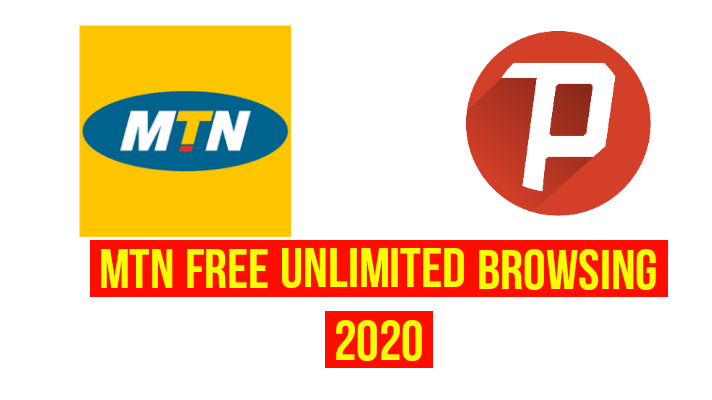




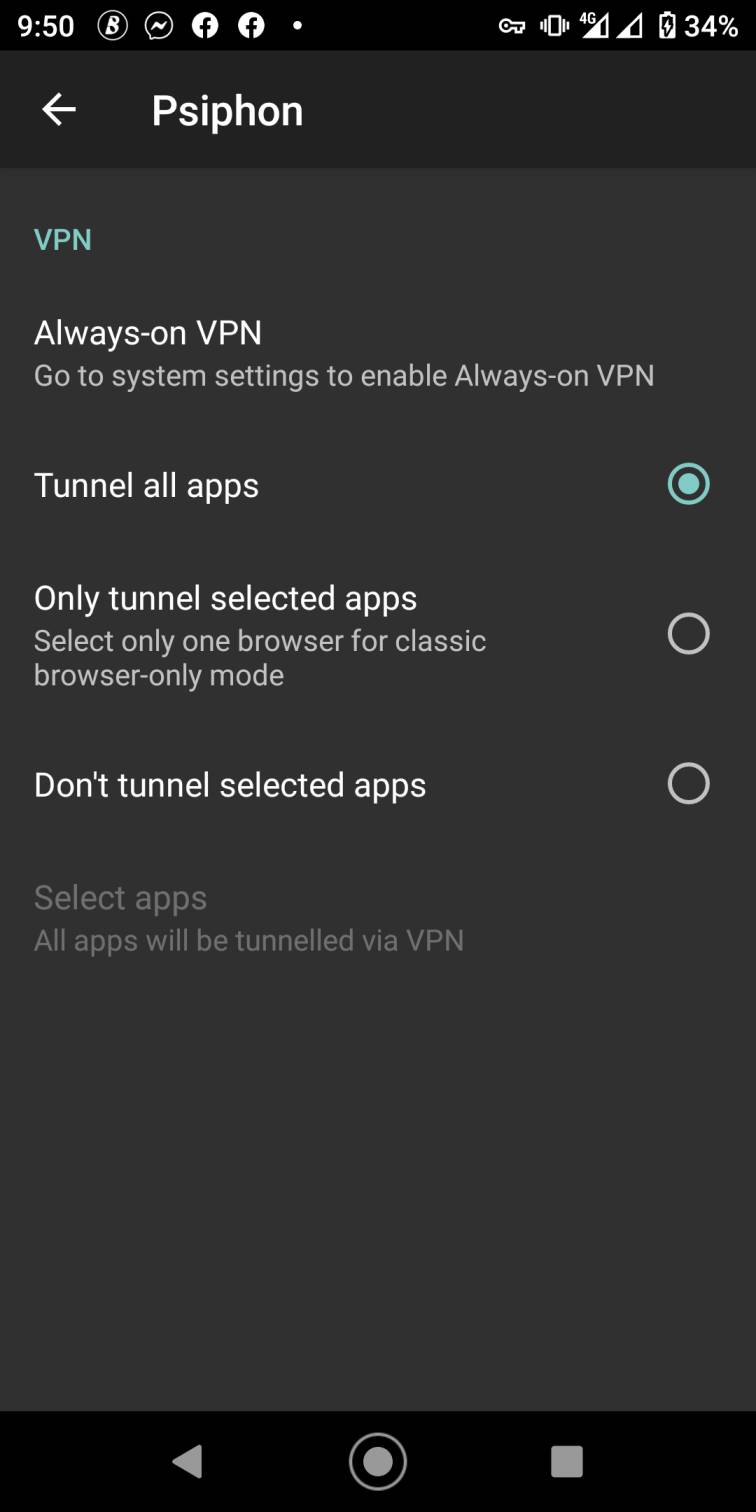
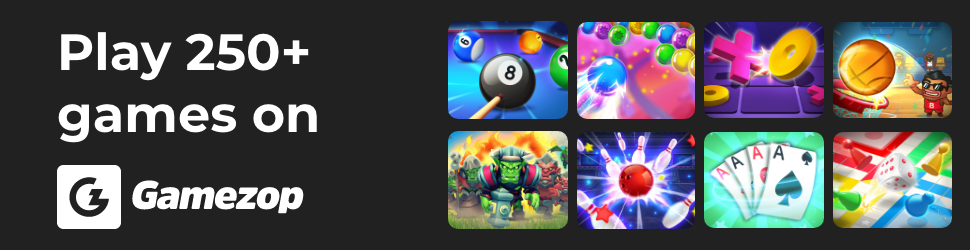


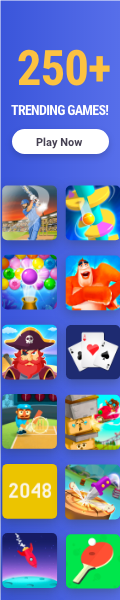
3 Comments
Bro I tried it like 3 days ago and it worked for that day and couldn't connect since then what could be the problem
Good info
It's not working