Although it is not advisable to use your Smartphone as your main source of Internet, they are times we have no choice but to improvise and use them especially in situations where our main source of Internet connection (Wi-Fi, LAN) is unavailable.
In this article, Trybeweb information tech will guide you on how to set up your mobile Internet hotspot on Android and also How To Limit Number Of Devices Connected To Hotspot Android 10.
Normally, the Internet hotspot button can be easily located at the device’s quick settings drawer (pull down the notification bar), but this would only give you the option to switch on/off the mobile Internet hotspot. Before using your android Internet hotspot, it is advisable to configure it to meet your needs.
The Android 10 hotspot interface is similar to other Android versions, it can be easily accessed from the Android’s quick draw setting but to configure your Android 10 Internet hotspot you will need to follow the steps given below.
Hidden Secret: How to browse and download unlimited with Google Free Wifi.
Steps to configure Android 10 mobile hotspot connect:
- Open the Settings menu ⚙
- Click Network & Internet
- Click Hotspot & Tethering
- Click Wi-Fi hotspot
On this page, you can see options to switch the hotspot on/off. To configure the Android 10 hotspot to your specifications you need to do the following;
- Click on Hotspot name (change the default name to your preferred name, this name will be broadcasted from your Android 10 Internet hotspot to other Wi-Fi enabled devices).
- Click Security and select WPA2 PSK (this is to encrypt your Android 10 Internet hotspot so that only people with your password can connect to the hotspot). Select None if you want your Internet hotspot to be open and anyone can connect without your permission.
- Click on Hotspot password to change the default Android hotspot password to your preferred one (using an alphanumeric password is advised).
- Click on Advanced to see more features and configure your Android 10 hotspot more.
- Turn off hotspot automatically (this is a battery saving feature that helps reduce Android battery consumption by automatically switching off the Internet hotspot when no device is connected to it for 10 minutes).
- AP Band (Just as Bluetooth have versions, Wi-FI also have bands. Normally you would see two options 2.4GHz and 5.0GHz If you choose 2.4 your device would only broadcast to devices that support 2.4GHz band if you choose 5.0 only devices that supports that band would seen your Android mobile hotspot).
- Reset OOB (should in case you get stuck or face errors this would take your Android mobile hotspot to its default settings).
- Maximum connection (you can use this to limit the number of devices that connect to Android 10 Internet hotspot). Normally, only 10 devices can connect to your Android Internet hotspot but you can limit the connect to 1 device.
- Connected users (this shows you the number and name of devices connected to your Android Internet hotspot). You can also see the MAC and IP address to every device connected, you can use this feature to block devices from connecting to your Android hotspot.
- Blocked users (this shows a list of every device that has been blocked from connecting to your mobile hotspot, you can also unblock them)
Once that has been completed, you have successfully configured your Android Internet hotspot, now you can easily turn on/off your Android hotspot from the quick draw menu.
Updated Method On How To Limit Hotspot Users Android
How to Limit Hotspot Users On Android
With the increasing reliance on smartphones and the need for constant internet connectivity, mobile hotspots have become a popular way to connect multiple devices to the internet at the same time. However, when using a mobile hotspot, it is important to ensure that only the necessary devices are connected to avoid slowing down the connection and draining the battery. In this article, we will discuss how to limit the number of devices that connect to an Android 10 internet hotspot.
Introduction to Android 10 Hotspot
Before diving into the details of limiting the number of devices that connect to an Android 10 internet hotspot, let’s first discuss what an Android 10 hotspot is. A mobile hotspot is a feature that allows you to use your phone’s cellular data to connect other devices to the internet. With Android 10, you can easily turn on your phone’s hotspot feature and connect other devices to it. However, by default, Android 10 allows all devices to connect to the hotspot, which can cause issues such as slow connection and battery drain.
Step-by-Step Guide to Limiting the Number of Devices on Android 10 Hotspot
To limit the number of devices that can connect to your Android 10 hotspot, follow these steps:
Step 1: Turn on your Hotspot
To turn on your hotspot, go to the “Settings” app on your Android 10 device. From there, select “Network & internet” and then “Hotspot & tethering.” Turn on the “Wi-Fi hotspot” feature.
Step 2: Configure your Hotspot Settings
After turning on your hotspot, tap on “Wi-Fi hotspot” and select “Set up Wi-Fi hotspot.” From here, you can configure your hotspot settings, including the name and password. To limit the number of devices that can connect to the hotspot, select “Maximum connections” and choose the desired number of devices that can connect.
Step 3: Connect Devices to your Hotspot
Once you have configured your hotspot settings, you can connect other devices to the hotspot by searching for the hotspot’s name on the device and entering the password you set up in Step 2. Keep in mind that only the number of devices you specified in the previous step will be able to connect.
Tips for Optimizing Android 10 Hotspot
To ensure that your Android 10 hotspot runs smoothly and efficiently, follow these additional tips:
Tip 1: Disable Unused Connections
If you are not using your hotspot, make sure to turn it off to save battery and prevent unauthorized access. To disable your hotspot, simply go back to the “Hotspot & tethering” menu in your settings and turn off the “Wi-Fi hotspot” feature.
Tip 2: Monitor Data Usage
Keep track of your data usage while using your hotspot to avoid exceeding your data plan and incurring extra charges. To monitor your data usage, go to the “Settings” app and select “Network & internet,” then “Data usage.”
Tip 3: Use a Strong Password
Make sure to use a strong password when setting up your hotspot to prevent unauthorized access. A strong password should be at least 8 characters long and include a combination of upper and lowercase letters, numbers, and symbols.
Conclusion
In conclusion, learning how to limit number of devices connected to Hotspot Android 10 is a simple process that can improve the performance and battery life of your device. By following the step-by-step guide and implementing the tips provided in this article, you can optimize your hotspot and ensure a seamless internet connection.
FAQs
1. What is an Android 10 hotspot?
An Android 10 hotspot is a feature that allows you to use your phone’s cellular
2. How do I turn on my hotspot on Android 10?
To turn on your hotspot on Android 10, go to the “Settings” app, select “Network & internet,” then “Hotspot & tethering.” Turn on the “Wi-Fi hotspot” feature.
3. Can I change the name of my hotspot?
Yes, you can change the name of your hotspot by selecting “Set up Wi-Fi hotspot” under the “Wi-Fi hotspot” menu in your settings.
4. How many devices can I connect to my Android 10 hotspot?
You can specify the maximum number of devices that can connect to your Android 10 hotspot by selecting “Maximum connections” in the hotspot settings. The maximum number of connections may vary depending on your device.
5. What should I do if my hotspot is not working?
If your hotspot is not working, try turning it off and on again, checking your hotspot settings, or contacting your device manufacturer for further assistance.
Here is a tutorial video from YouTube
It is important to note that the instructions given here are based on Google Android stock settings, android device manufacturers might choose to change the UI and it would look different from what we posted here.
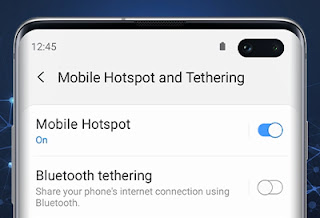
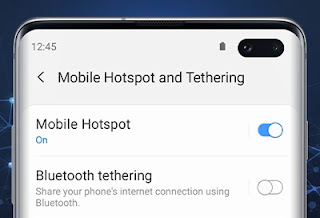

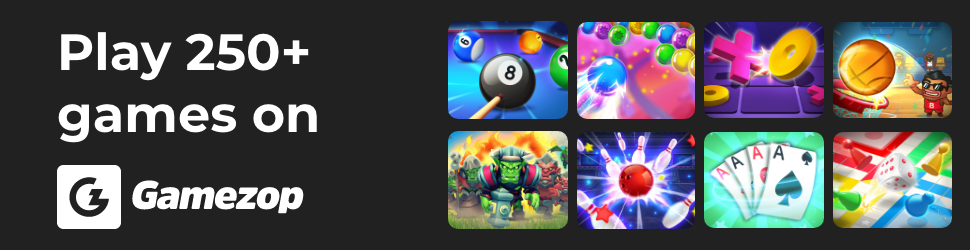


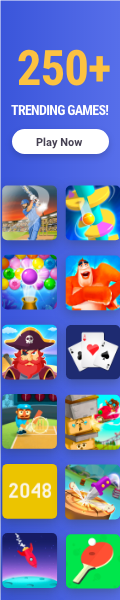
1 Comment
My andriod phone infinix note 5 has no option for limit in wifi users.
What do i do? Some guys have been hacking my hotspot…. Pls reply