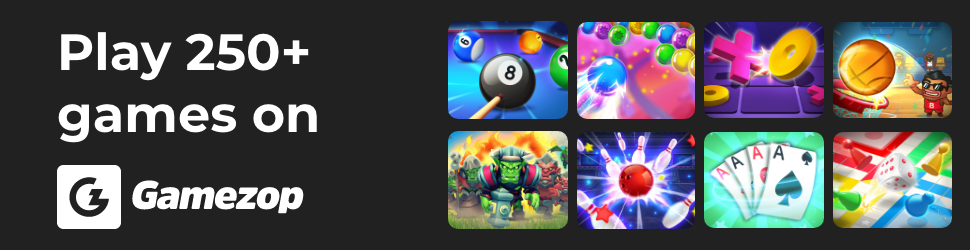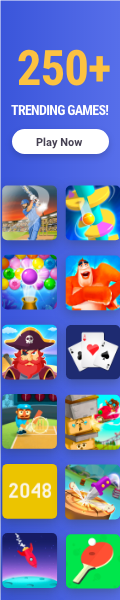HOW TO SCHEDULE WHATSAPP MESSAGES ON ANDROID AND IPHONE
A practical guide to creating scheduled WhatsApp messages on iOS and Android.
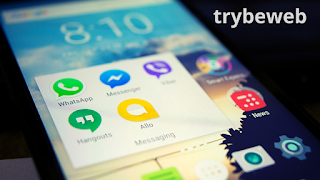 |
| Whatsapp still silent about message schedule feature |
WhatsApp has a number of stylish features like group calls, last seen, status view, and more. As a result, WhatsApp is at the apex of instant messaging apps with more than two billion active users.
However, we are still waiting for a WhatsApp message schedule feature on the WhatsApp platform.
Currently, there are no official announcements or rumors of the company developing message schedule features anytime soon. However, they are a few DIY tricks that you can carry out to schedule your WhatsApp messages.
Table Of Contents
- Features of WhatsApp Message Scheduler
- Who should use WhatsApp message schedule apps
- What you should use Whatsapp message schedule apps for
- How to schedule WhatsApp messages on Android
- SKEDIT
- DO IT LATER – MESSAGE AUTOMATION
- How to schedule WhatsApp messages on iOS
- How to schedule WhatsApp message with Siri
Features of WhatsApp Message Scheduler
- Time-saving: Schedule WhatsApp messages to be sent out at a specific time. This feature saves you from the time-consuming process of having to manually send messages at specific hours.
- Stress-Free: Let’s you go about your daily activities without worrying about sending message reminders to your contacts.
- Stay Organized: Arrange, plan, and schedule all your messages, reminders, and calls. Go about your daily activities without distraction.
- Enhance Productivity: WhatsApp message schedule handles Your communication tasks, so those free extra hours give extra time for being productive.
- Automated communication: WhatsApp schedule apps work only as you instruct it, Artificial Intelligence features that allow you to plan your whole WhatsApp communication.
- Set Reminders: Reminds you of messages, calls or emails you need to send at a specific time, never run late anymore. Keeps you synchronized with your personal and business schedule via automated reminders.
Who should use WhatsApp message schedule apps
- Entrepreneurs: Being an Entrepreneur keeps you busy with little time for social media communications, stay update with WhatsApp message scheduling.
- Students: School activities can be stressful likewise time-consuming especially when you go higher with your education. So spend more time on projects, lectures, and assignments while your communication needs are being taken care of.
- Organizations: Automate messages to clients easily, fast, and in a more organized manner. Do you want to send a daily newsletter to your clients by 6 pm every day? WhatsApp message schedule can handle that for your company.
What you should use Whatsapp message schedule apps for
- Special Reminders: Never forget to text or call friends and families on their special day like birthday, anniversary, and graduation.
- Backup Plan: Chances that you will be busy at a specific time however you also need to contact someone at that time. Let WhatsApp schedule message apps be your backup plan thereby scheduling automated messages such as “Cancelled Meetings” and “Running Late”.
- Reminders to contacts: Planning a road trip with friends or other activities with friends, send them automated reminders because they might forget. Send reminders to family members about important meetups, or to your business partners about important meetings.
- Travelers: Moving to a different time zone but you need to stay in touch with your contacts, send them automated reminders when they are online.
- Marketing / Blogging: Always stay in touch with your target audience by automatically sharing tips, offers and articles with them.
- Driving: Going on a long driver (e.g inter-state), send automatic replies to everyone who tries to communicate with you while driving.
How to schedule WhatsApp messages on Android
Note: You will have to download and use a third-party application that will get access authorization to your WhatsApp Account. So if you are concerned about your privacy, don’t give access to these apps rather wait for the official feature. However, if you are not then you can proceed with the under listed steps to scheduling WhatsApp messages.
SKEDIT
This is a free app that allows you to schedule WhatsApp messages, posts, emails, SMS, and call reminders. It is very easy to use and understand. SKEDit is a 5-in-1 virtual personal assistant that helps people keep in touch with important contacts.
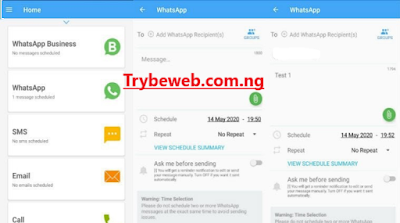 |
| SKEDit is one of the best WhatsApp message schedule apps |
Download SKEDit from Google Play Store.
Open the app and create an account.
Sign in to the app and select WhatsApp from the list of available social media apps and tap WhatsApp again.
SKEDit will ask for permission to access your phone services, grant those permissions, and return to the app.
Add recipient number, type in your message, and set the schedule day and time for sending the message.
Optional: Finally, switch On the “Ask me before sending” toggle if you want the app to remind you before sending messages. Switch it Off if you want those messages to be sent automatically.
DO IT LATER – MESSAGE AUTOMATION
Firstly, download ‘Do It Later’ from Google Play Store or Apk Pure.
After that open the app, press the ‘+’ icon in the app’s bottom right corner.
Select WhatsApp from the list of available services.
Open the WhatsApp group or the particular contact you want to send a scheduled message.
Set the time and date.
Select the frequency (how often you want to be sending the message).
Write the message in the specified column.
Click on the ‘Create’ button in the top-right corner to schedule the WhatsApp message.
How to schedule WhatsApp messages on iOS
Note: You don’t need to install third-party apps to schedule WhatsApp messages on your iOS device thanks to Siri Shortcuts.
How to schedule WhatsApp message with Siri
Siri shortcut is an extension of the Apple official Siri iOS application. Siri shortcut allows you to get things done quickly using its tap or voice control. You can create multiple steps shortcuts on your iOS WhatsApp using the Siri shortcut feature.
 |
| Siri Shortcut supports automated WhatsApp replies |
Download the Shortcuts app for your iOS device from the Apple store.
Open the app, scroll to the bottom, and select the Automation option.
Tap the ‘+’ symbol to add a Personal Automation and select ‘Create Personal Automation’.
Next, click the time and date when you want the automation to run. Tap on Next.
To add your message, click on the ‘Add Action’ and select the ‘Text’ option.
Enter your message in the provided space and click the ‘+’ icon located below.
Select WhatsApp from the list of iOS apps.
Select ‘Send Message via WhatsApp’ option shown in the actions list.
Add the recipient(s) and press next.
Double-check the details and confirm by selecting done.
Your WhatsApp message has been scheduled successfully.